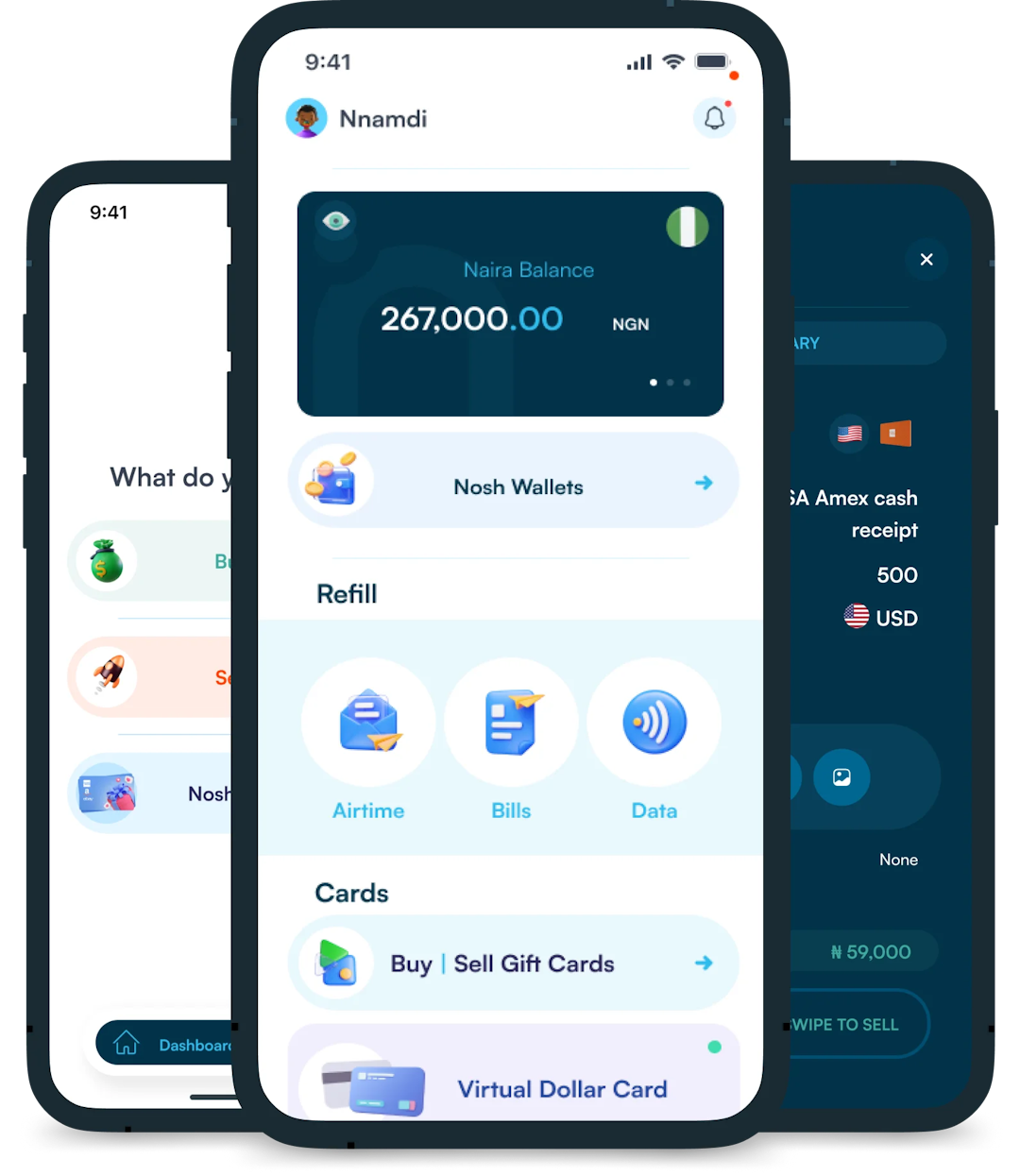Out of the different types of gift cards, which is your favourite? For me, Vanilla gift cards are one of the top choices because of their flexibility. A Vanilla gift...
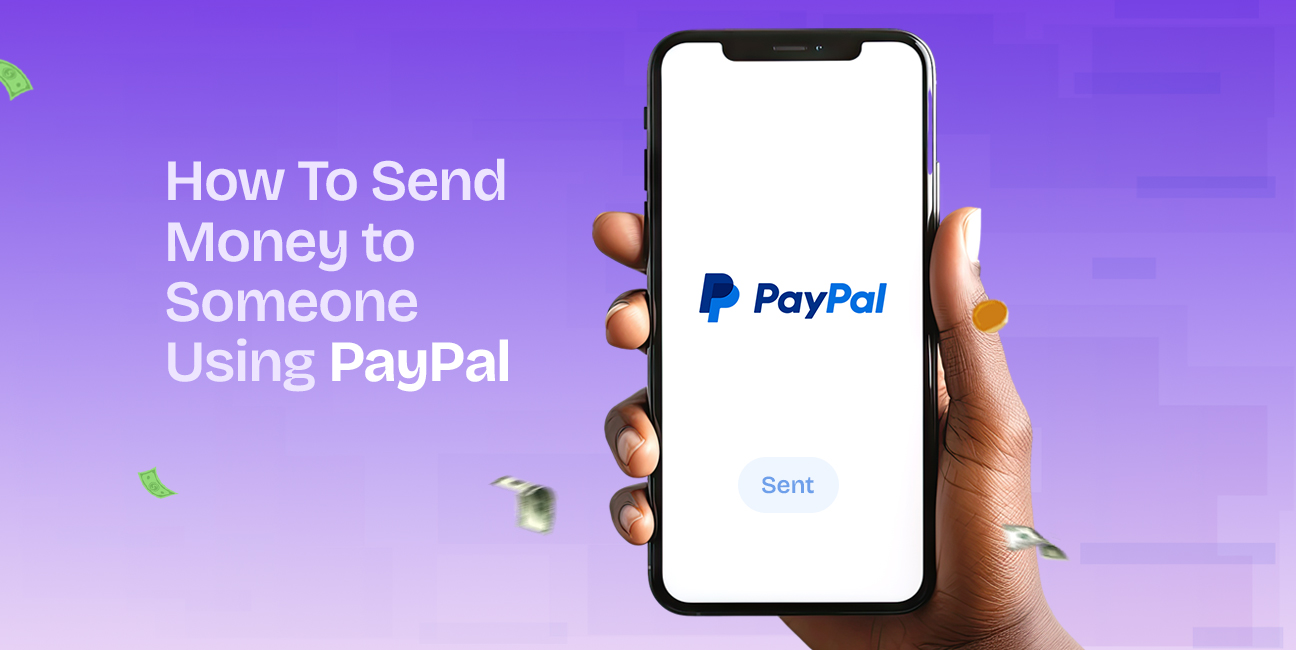
Gone are the days when you had to visit the bank and stand in queues to send and receive money. I personally cannot remember the last time I stepped foot in the bank for withdrawals and deposits. Technology has made sending and receiving money much easier and faster.
PayPal has grown to become one of the top online payment platforms at the moment. With it, you can quickly and easily send money to your friends, family or business vendors. The platform makes it possible to send money to someone without a bank account. All you need is their email address, phone number or PayPal username.
You can send money to someone using PayPal either through the mobile app or the desktop website. Don’t worry, I am here to give you step-by-step guides on how to send money via both methods. So, keep reading to find out.
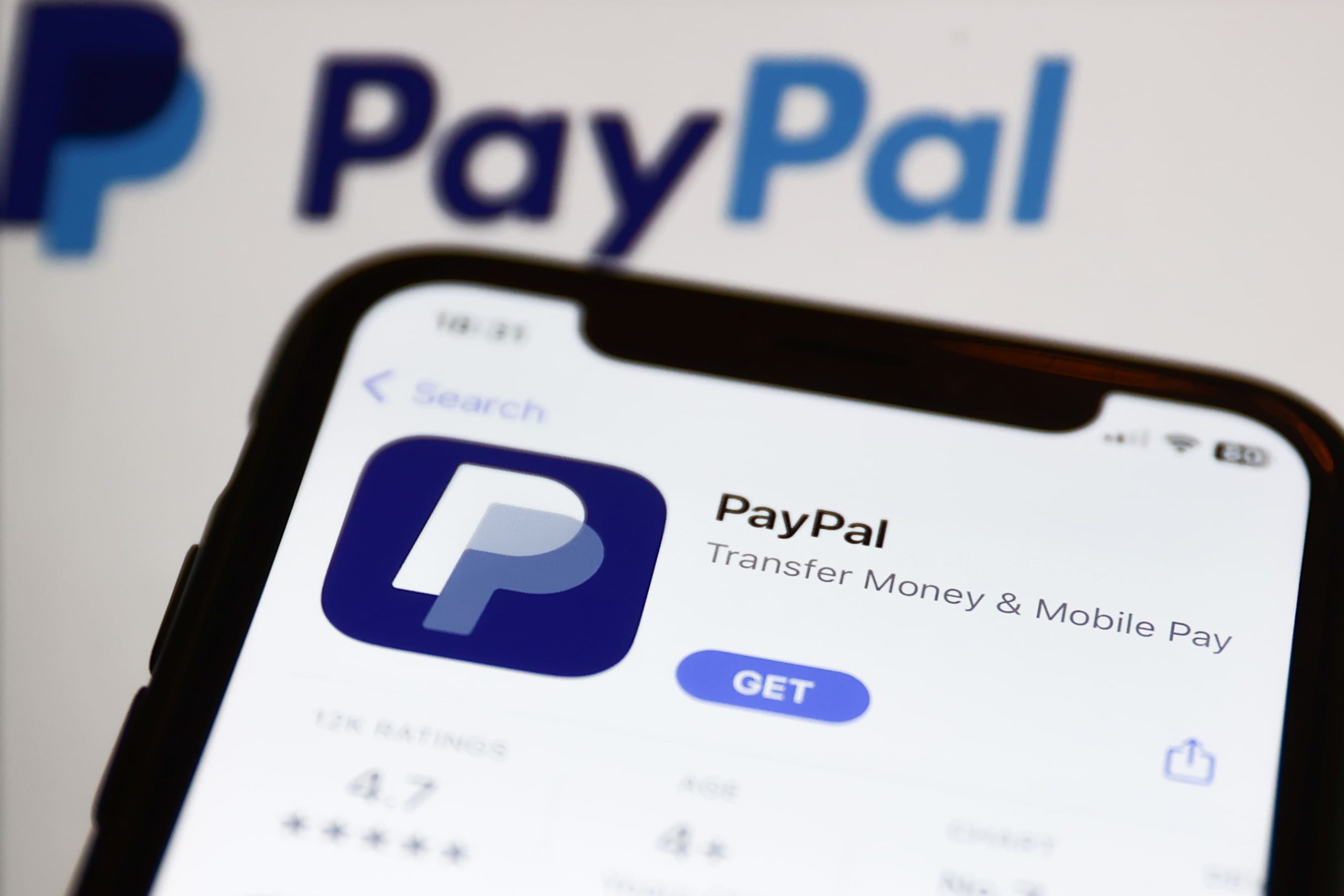
Sending money to someone through the PayPal mobile app is pretty straightforward. You just need to have a smartphone or tablet, the app, internet connection and your recipient’s details.
Follow the steps below to send money through the PayPal mobile app:
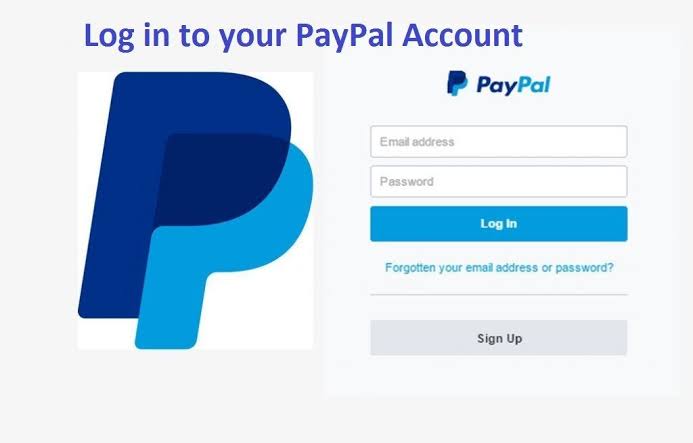
Aside from the mobile app, you can also access PayPal via the desktop website and send money. All you need is your computer, which could be a laptop or desktop, the recipient’s details and an internet connection.
Below is a step-by-step process on how to send money using the PayPal desktop website:
1. How long does a PayPal transfer take?
The duration of a PayPal transfer can vary. Typically, it may take a few minutes to a few business days, depending on factors like the type of transfer, whether standard or instant and the banks involved.
2. What is the limit you can transfer on PayPal per day?
PayPal has different limits based on account types and user verification levels. Generally, verified accounts may have higher daily transfer limits, and these can range from a few hundred to several thousand dollars. Check your specific account details for accurate information.
3. How do I add money to my PayPal?
You can add money to your PayPal account by linking a bank account, credit/debit card, or gift card. Once linked, you can transfer funds from your bank or card to your PayPal balance. Additionally, you can receive money from others, and that amount will be added to your PayPal balance.
4. How can I receive money from PayPal?
To receive money on PayPal, you need to provide the sender with your PayPal email address or mobile number associated with your account.
Once they send the funds, you’ll receive a notification, and the money will be credited to your PayPal balance. You can then choose to keep it in your PayPal account or transfer it to your linked bank account.
To wrap it up, sending money through PayPal provides a convenient and secure way to transfer funds to friends, family, or for purchases. Whether using the mobile app or desktop website, the step-by-step process ensures a straightforward experience.
The process of making transactions through PayPal is simple. However, always remember to double-check the transaction details before confirming your payment.

Out of the different types of gift cards, which is your favourite? For me, Vanilla gift cards are one of the top choices because of their flexibility. A Vanilla gift...

You're faced with a decision between CashApp, Venmo, Zelle and PayPal for your online payments. What are you picking? You probably can’t make up your mind and that’s why you're...

I don’t know about you but I will unapologetically leave a store that only accepts cash if I have none on me. Why stress myself looking for cash when I...

Do you ever look at the price of Bitcoin and think “Man, I should've hopped on that bandwagon ages ago”? You're not alone! Cryptocurrency has shaken things up on the...
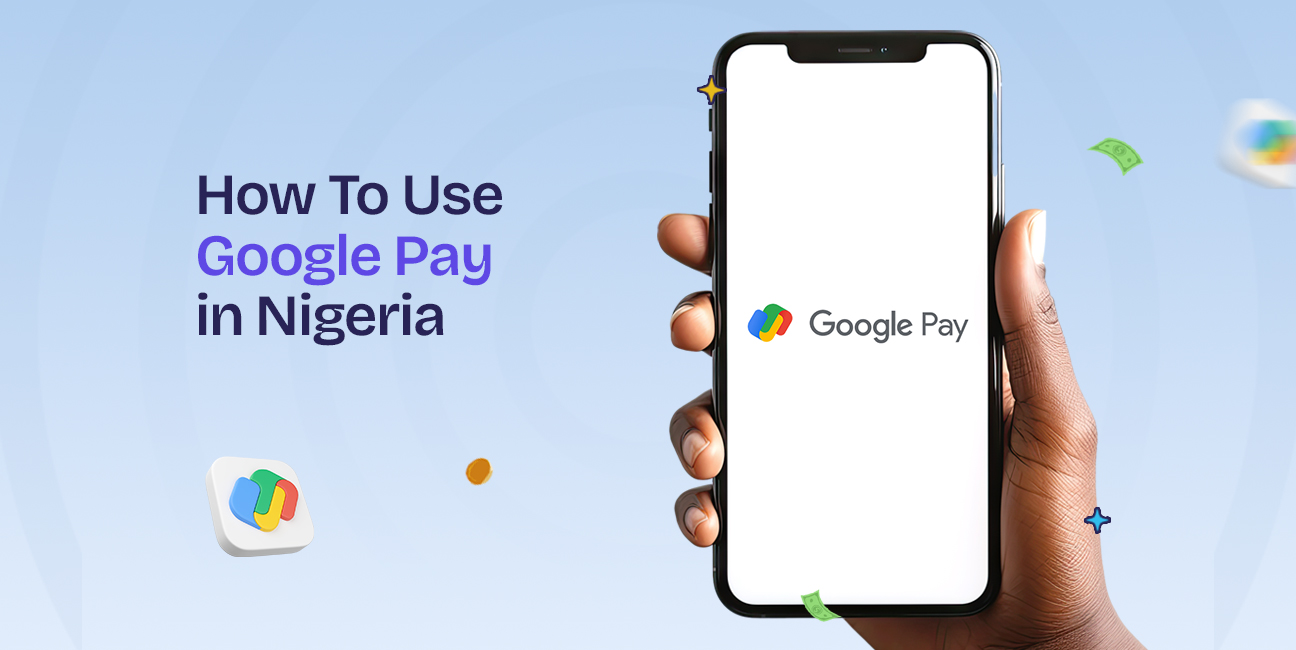
You don’t have to fumble for cash and swipe your card to make a transaction anymore. Technology is here to make life easier and the financial sector has enjoyed significant...
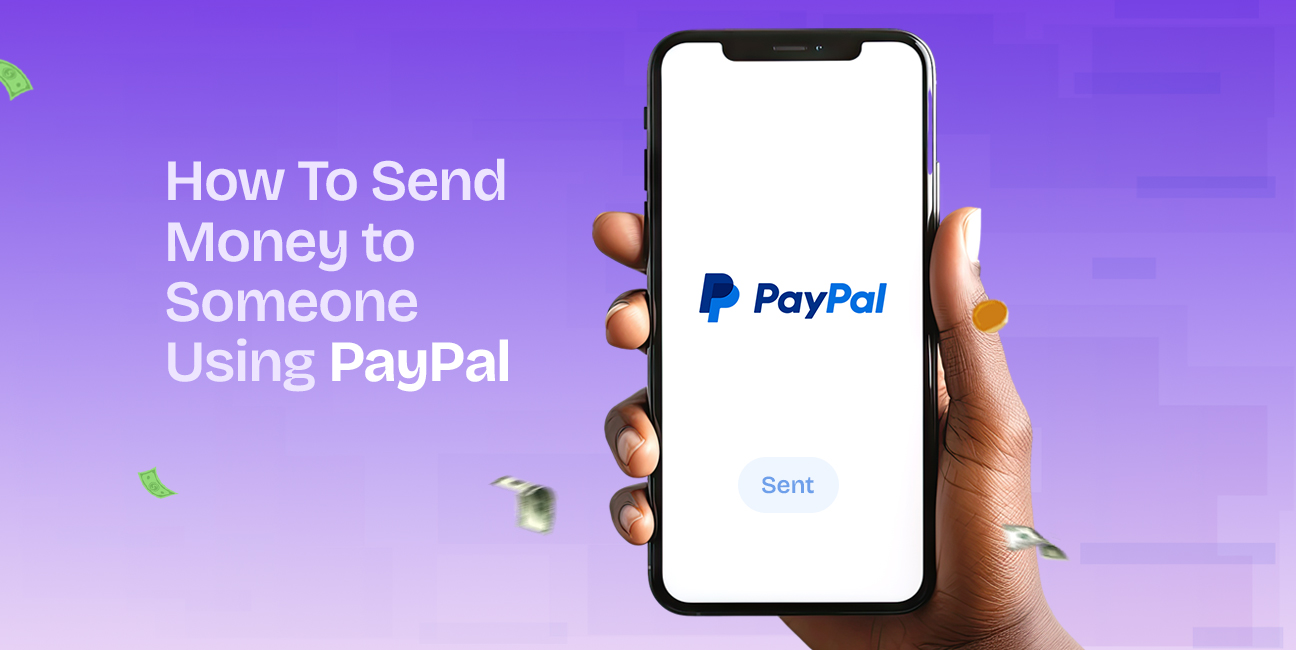
Gone are the days when you had to visit the bank and stand in queues to send and receive money. I personally cannot remember the last time I stepped foot...
Get the APP today to start enjoying amazing deals with #TopNOSHExperience.